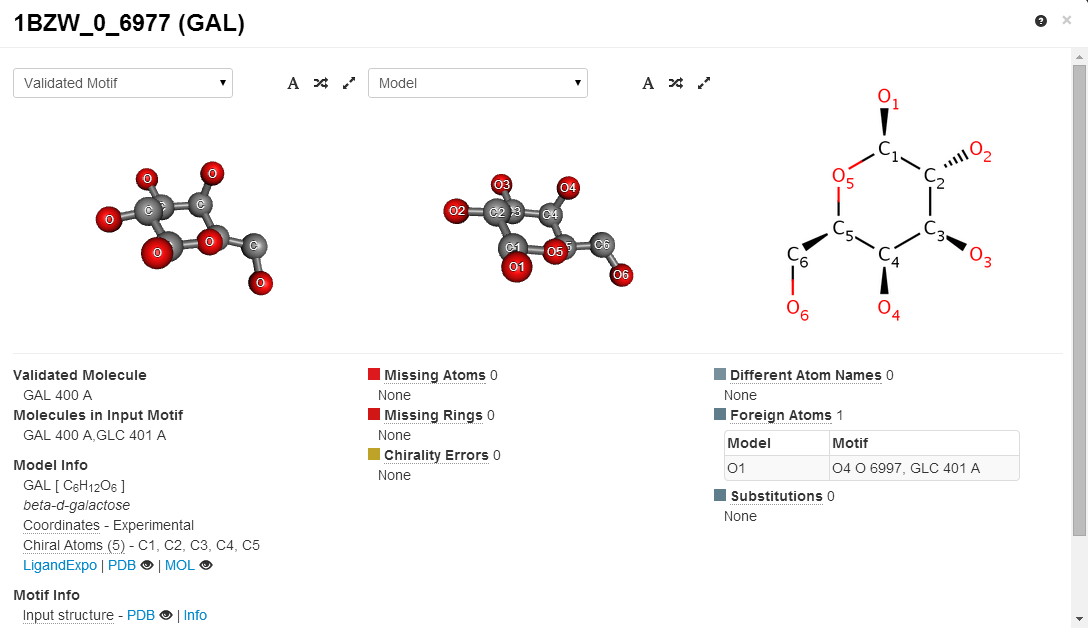ValidatorDB:UI
Appearance
First dive to the ValidatorDB UI
Below you can find a visual dictionary of all all the information you can squeeze out of ValidatorDB. Also consult the wiki and the Terminology.
Introduction
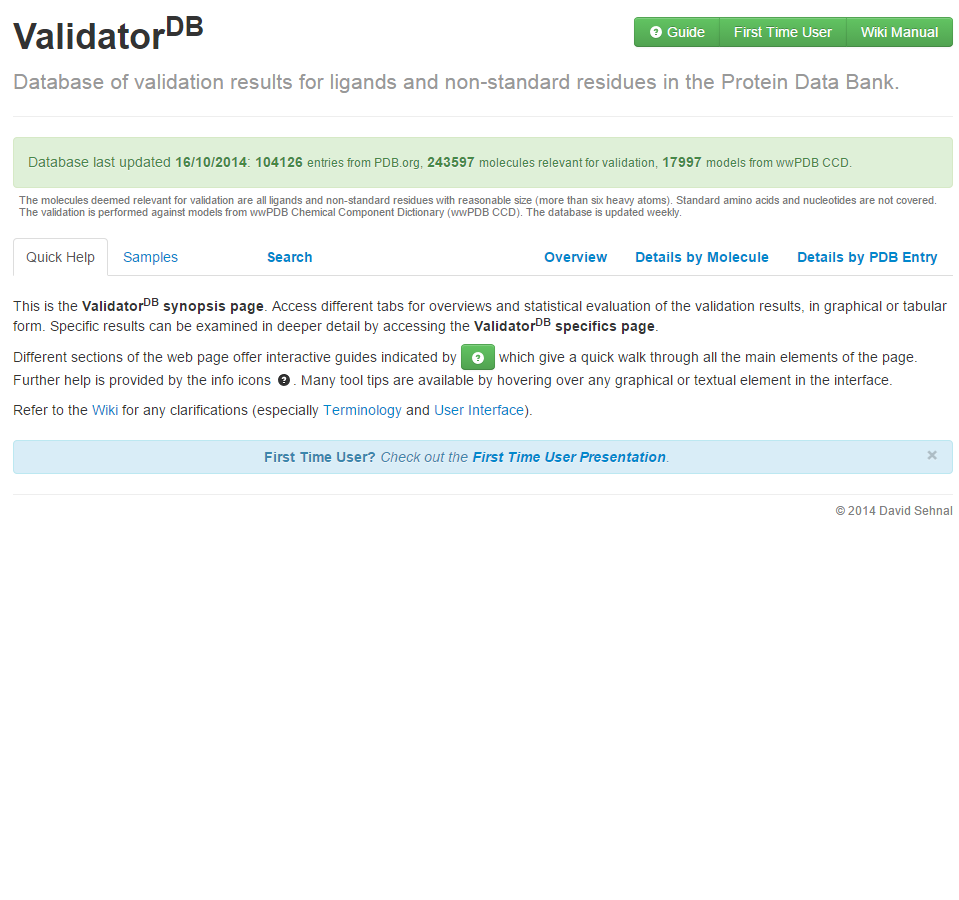
|
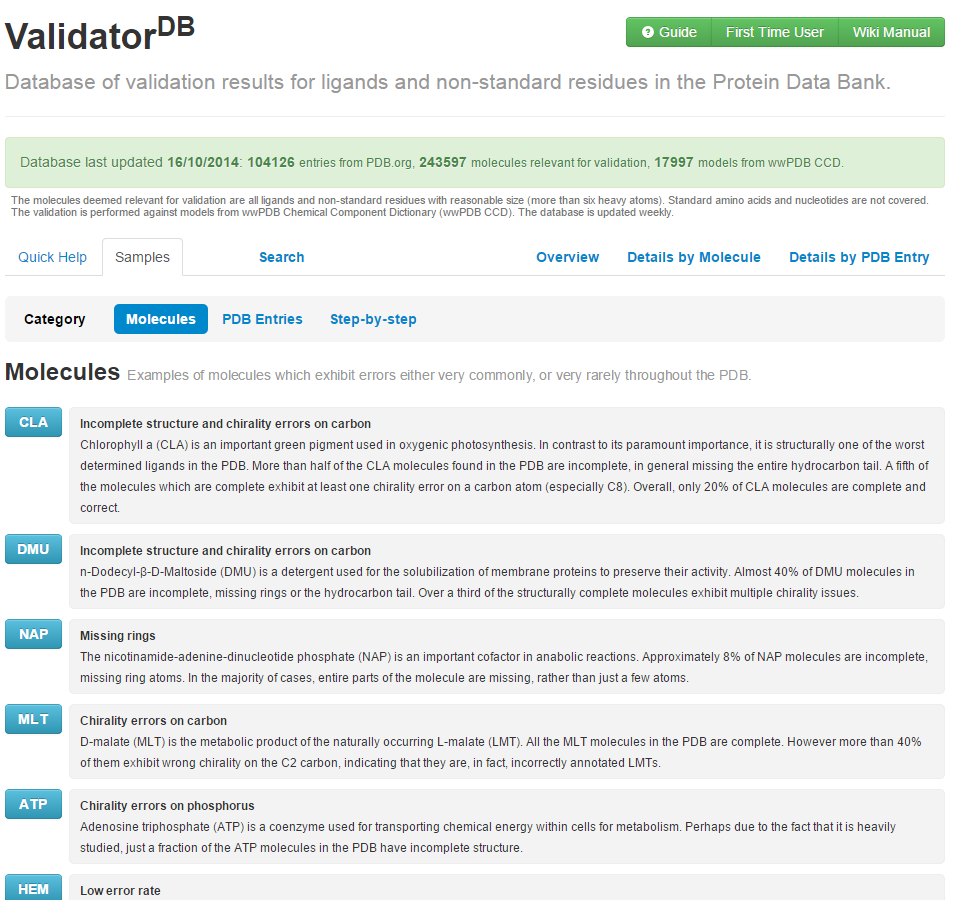 |
| 1 The Synopsis page contains a general description, and is organized in 6 tabs, namely Quick Help, Samples, Overview, Details by Residue, Details by PDB Entry and Custom Search. These tabs provide access to graphical and tabular overviews and statistical evaluation of validation results for the entire PDB, for each residue across all PDB IDs containing that residue, and for all analyzed residues in each PDB ID, respectively. Click on each tab to discover what type of overview can be accessed. Whenever you are unsure about the meaning of individual graphical elements either hover mouse over it or click the green '? Guide' button. | 2. The Samples page contains several examples with a short description of validation results of both validated residues and PDB entries. |
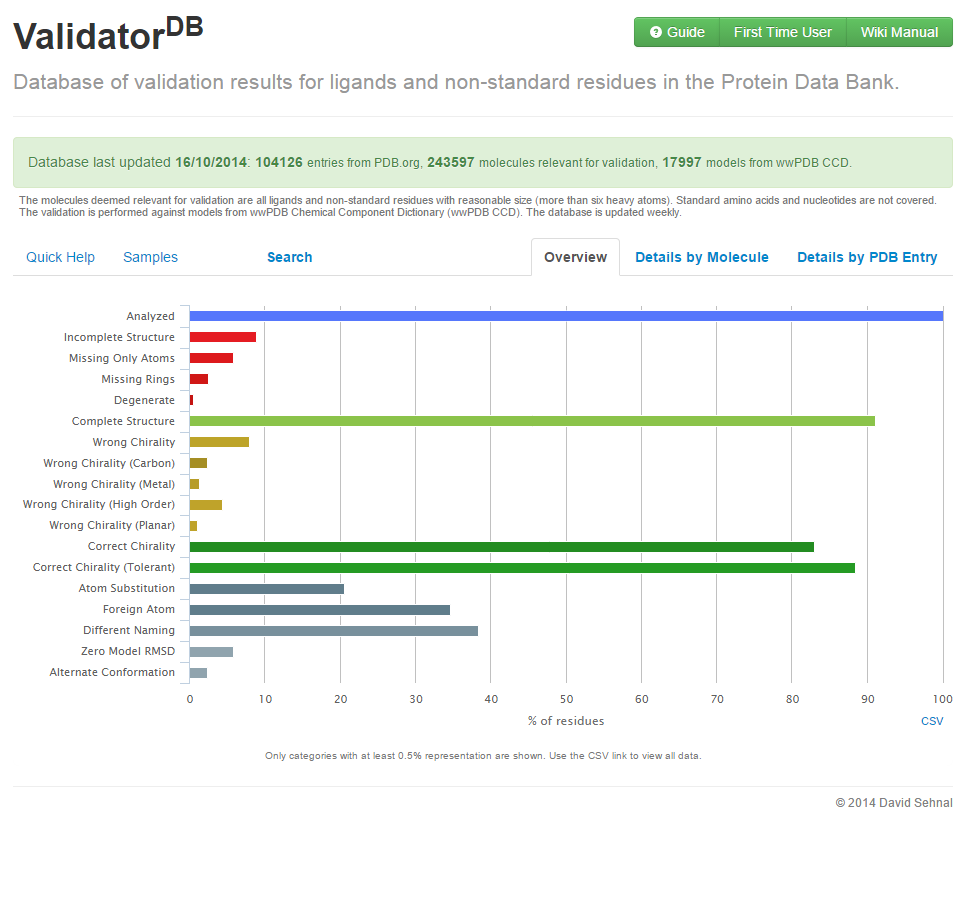
|
|
| 3. The Overview tab contains a overall validation report for all the ligands in the PDB database. For the description of each category, please consult other wiki page. The validation report is also available for each validated residue or PDB entry. Note that a category is visible only if is populated with more than 0.5% of entries. |
Details by Residue
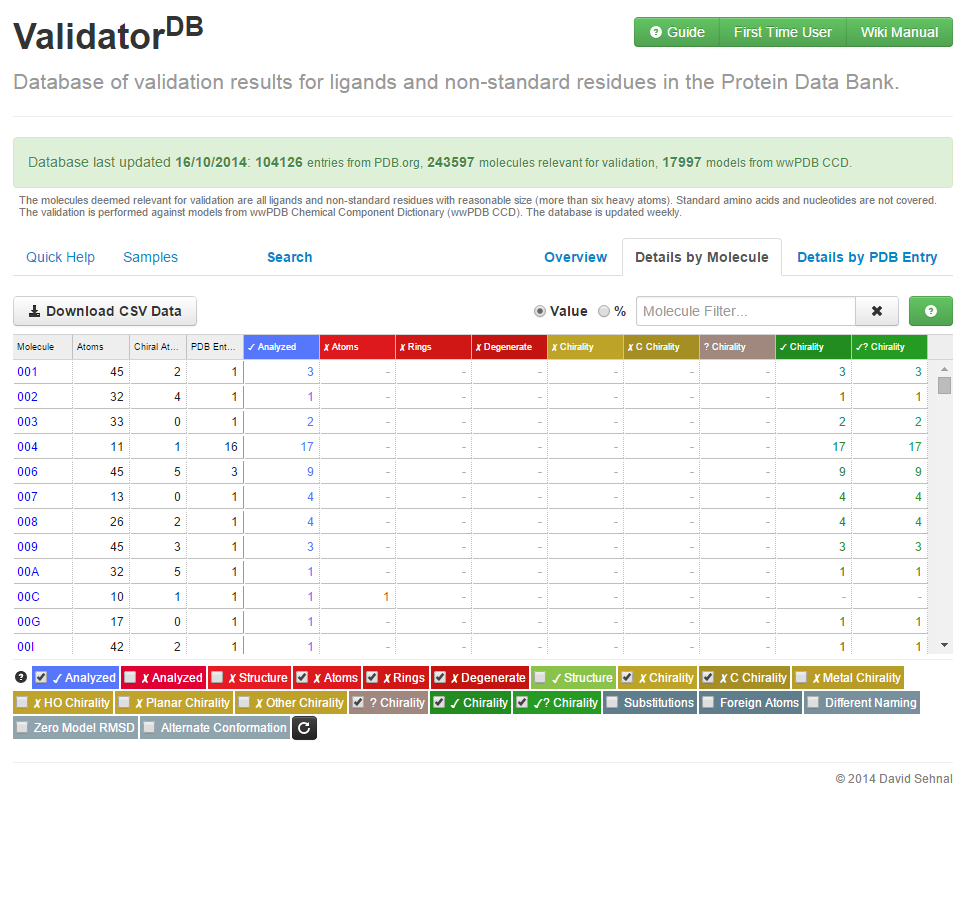
|
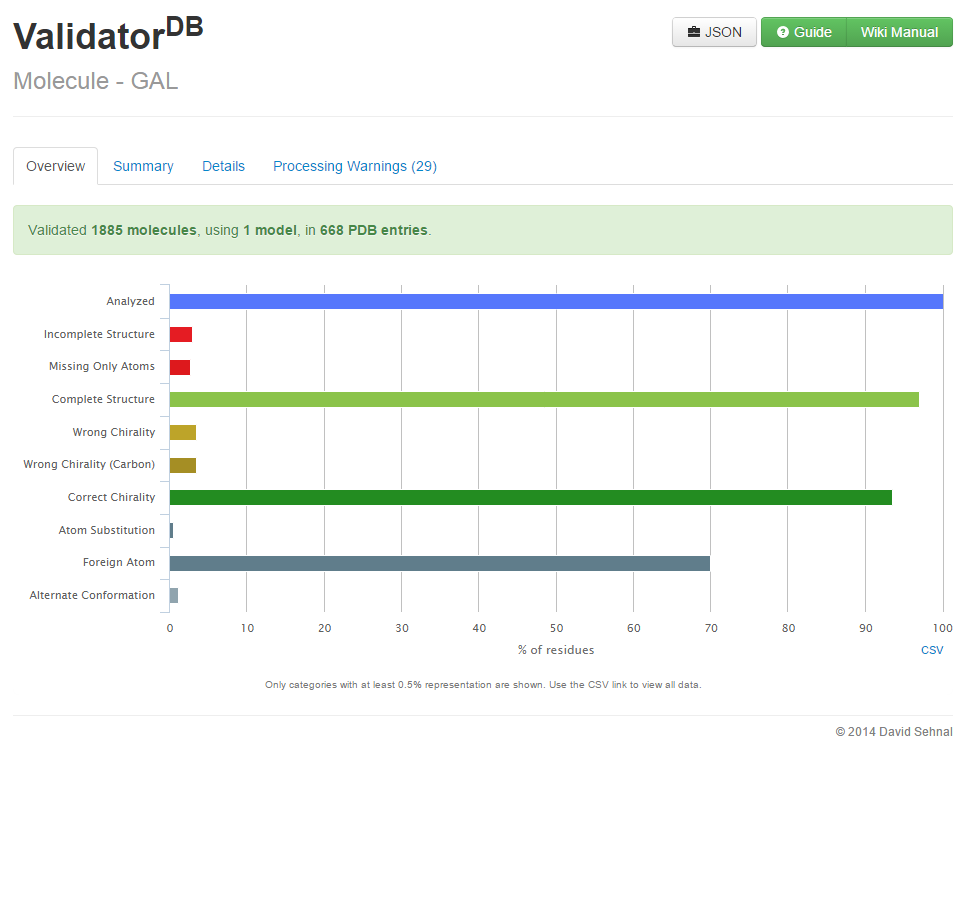 |
| 5. The Details by Residue tab: interactive table summarizing the results for each validated residue across the entire PDB. Validation results keep the color coding convention, and all results can be downloaded in .csv format. A filter allows to display results only for selected residues. Click on any residue name to access the ValidatorDB Specifics page with detailed validation results for that residue. Whenever you are unsure about the meaning of individual graphical elements either hover mouse over it or click the green '?' button. | 6. The Overview tab summarizes the validation report for all validated residues extracted from the PDB database. By clicking Summary tab you are navigated to the specifics page with more detailed information about errors and chirality issues of given model. |
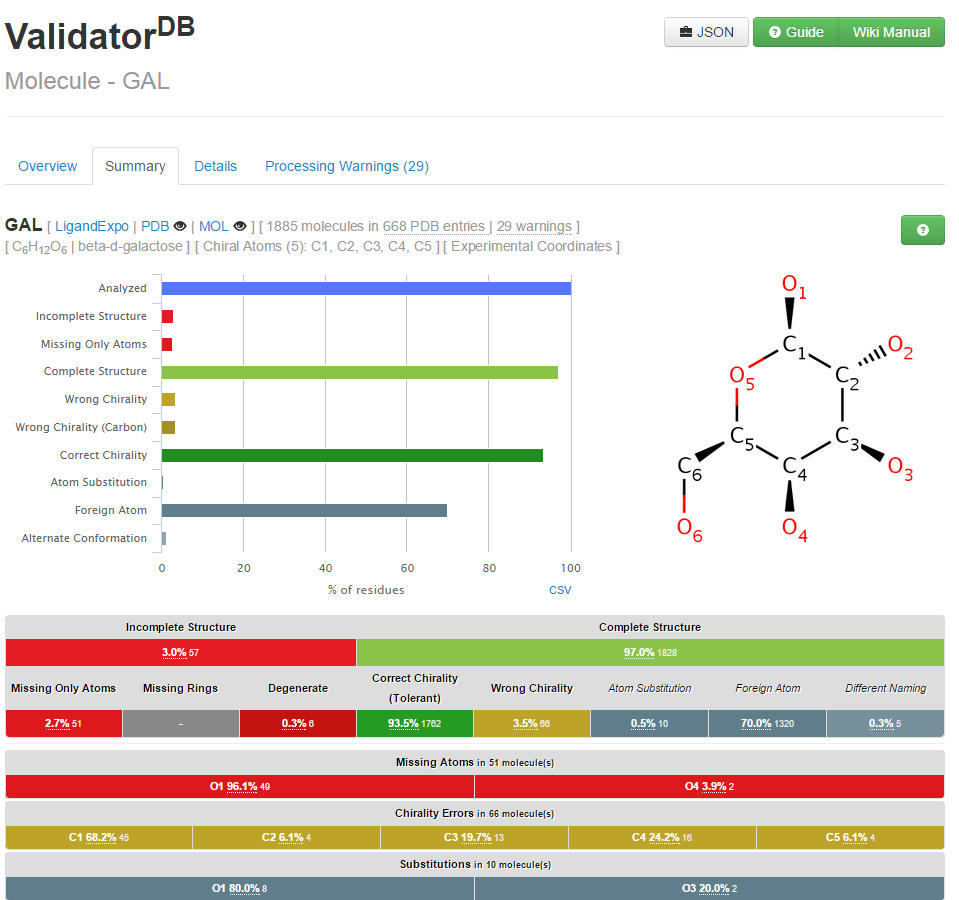
|
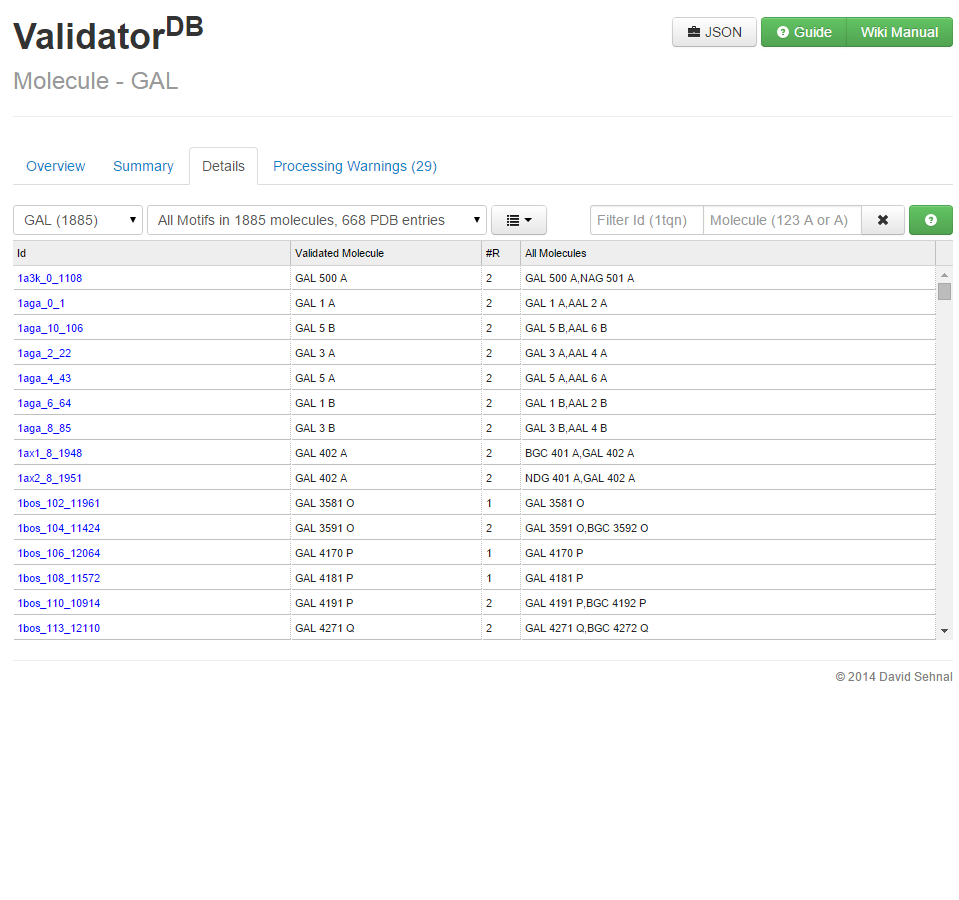 |
| 7. The Specifics page contains validation results for specific residues of interest, which can be viewed in a few different tabs, which control the form and level of detail that the results will be presented in. The tabs Summary and Details, allow different levels of analysis, while the tab Overview presents a rough overview of the results in a graph similar to the Overview tab on the Synopsis page. An additional tab with Processing Warnings may appear if issues are detected in the input files. | 8. Details tab contains a list of all the validated residues, by clicking an individual entry, more details about the structure and it's issues are available. |
Details by PDB Entry
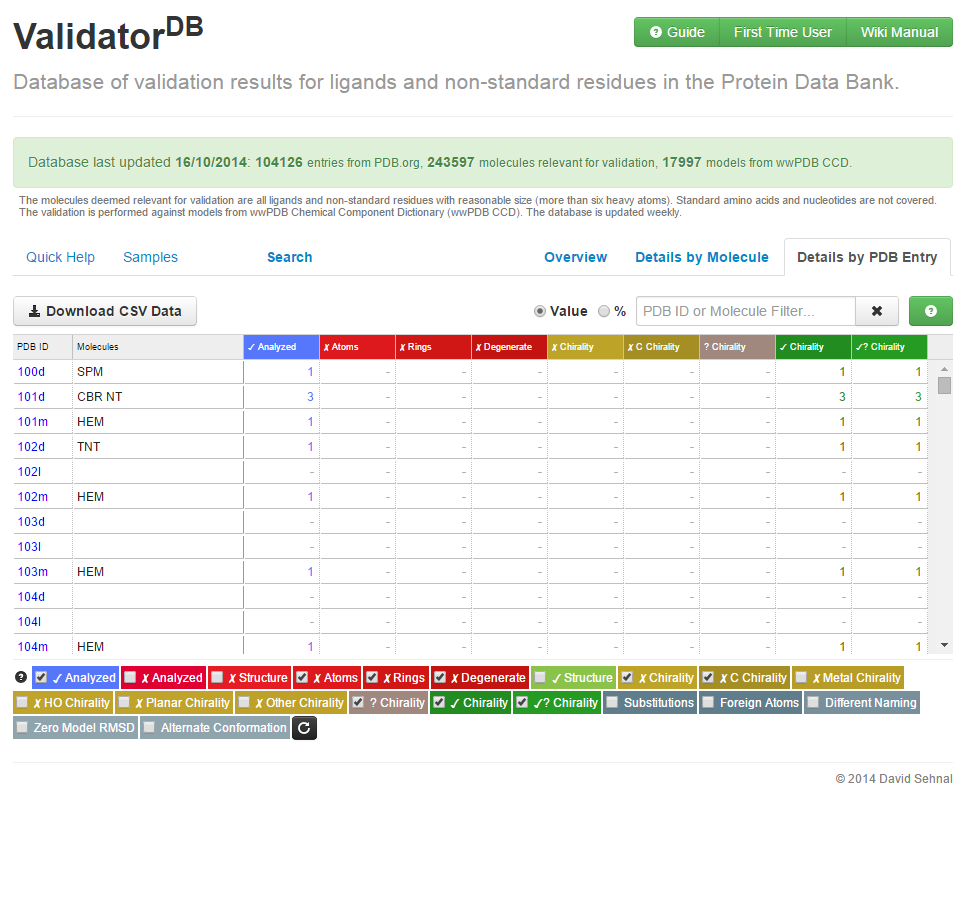
|
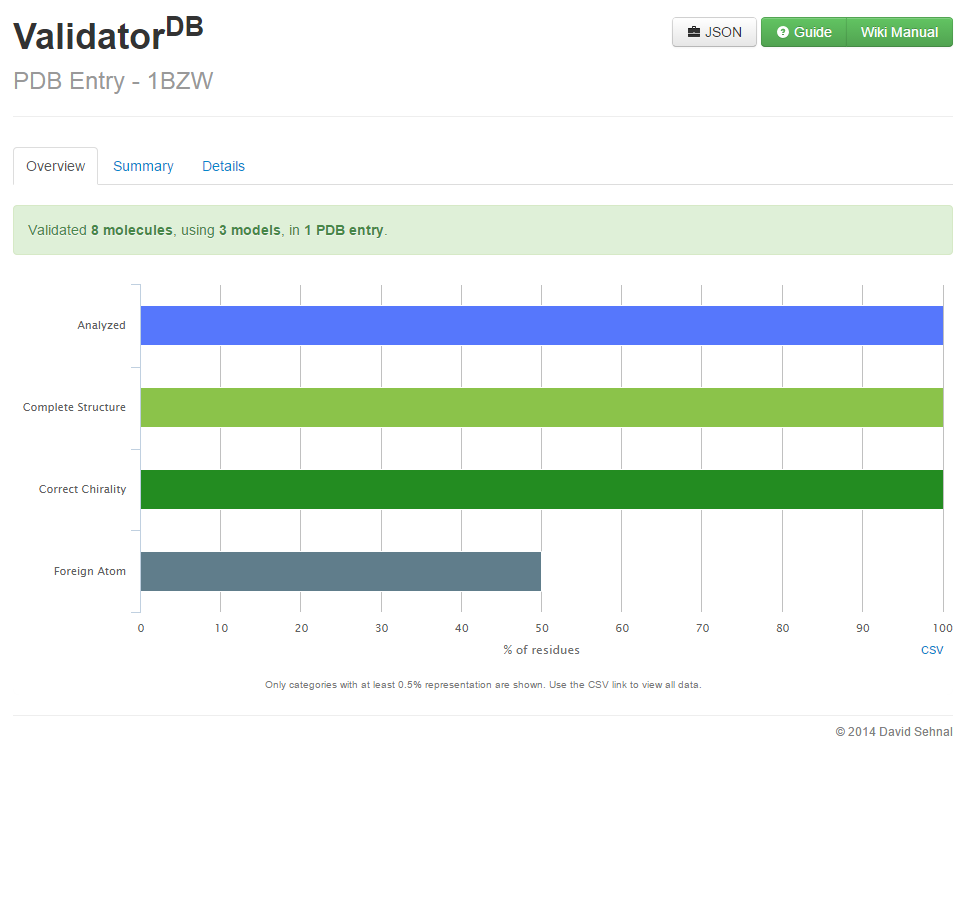 |
| 9. The Details by PDB Entry tab: interactive table summarizing the results for all validated residues in each PDB entry. Validation results keep the color coding convention, and all results can be downloaded in .csv format. A filter allows to display results only for selected residues or selected PDB entries. Click on any PDB ID to access the ValidatorDB Specifics page with detailed validation results for all residues relevant for validation in that PDB entry. | 10. The Overview tab summarizes the validation report for all the validated residues in selected PDB entry. By clicking Summary tab you are navigated to the specifics page with more detailed information about the individual residues. |
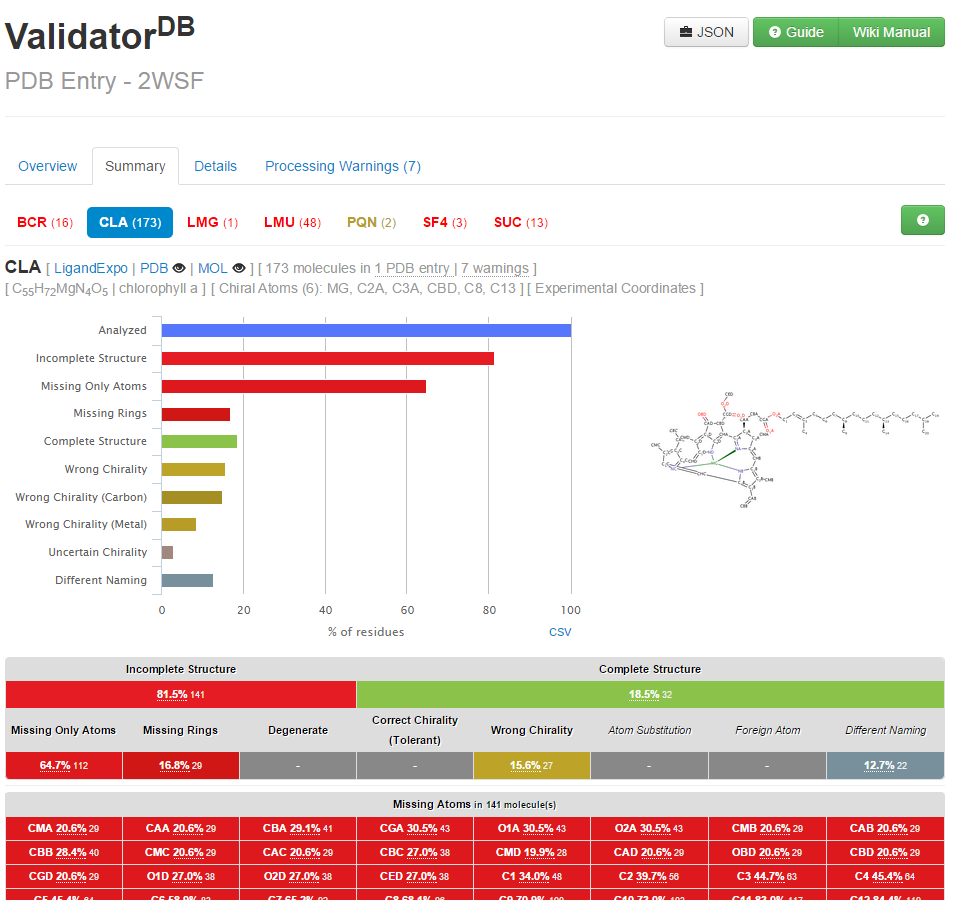
|
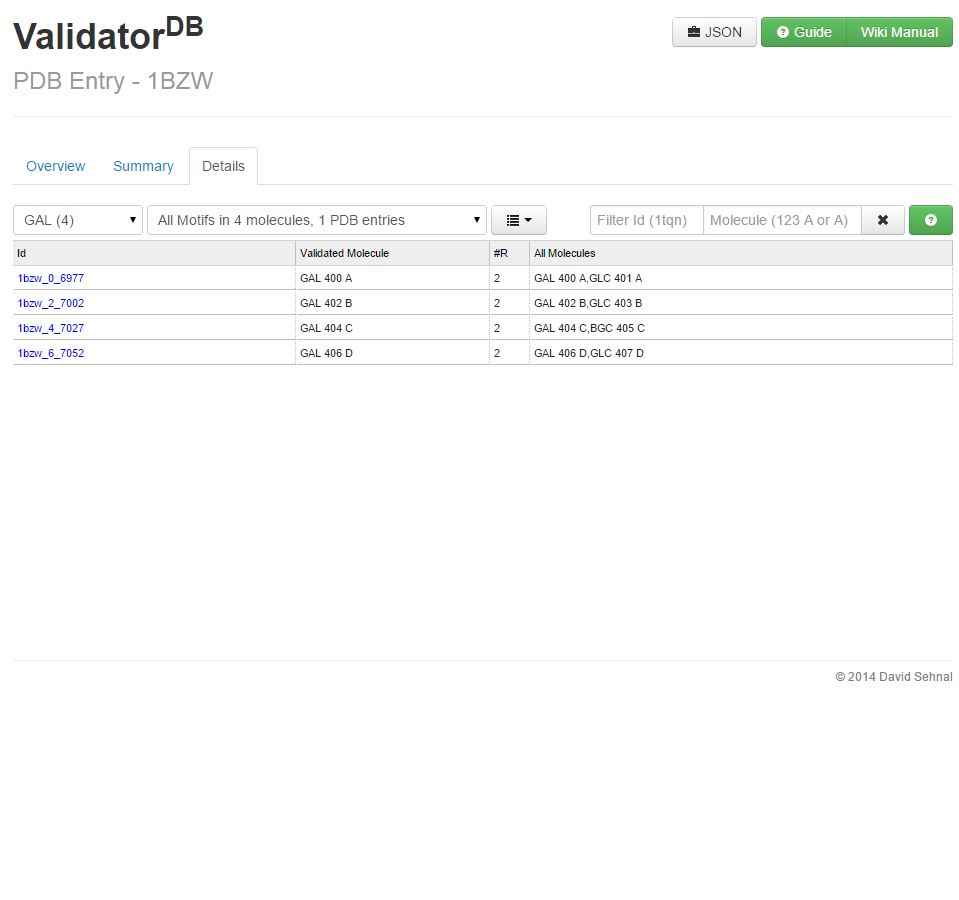 |
| 11. The ValidatorDB specifics page. The list of residues for which results are available is given at the top of the page. In the list, click on the residue of interest to get the summary of its validation. For each residue, the Summary tab provides an overview of the
validation results in tabular and graphical form. The issues reported are related to incomplete structure or incorrect chirality, as well as useful warnings. The color coding convention is maintained. Further, problematic atoms are highlighted, to better locate problems in the structures. |
12. The Details allows to inspect the issues in selected groups of motifs, and further in each individual motif. A motif is a single instance (occurrence) of a validated residue, and is assigned a unique motif identifier based on the PDB ID of the PDB entry of origin, and the PDB atom identifier of the first atom in the motif. Each row in the table contains information regarding a single motif. In order to select which motifs will be displayed in the table, you may specify the residue name and type of issue in the drop down menus of the selection fields at the top of the table. Further, you may refine your selection using the Id Filter. The number and location of any issues identified in the structure of each motif is given, along with additional notes regarding which residues appear in the vicinity of the validated motif. You can open the 3D visualizer by clicking on a motif's Id in the Details tab. |