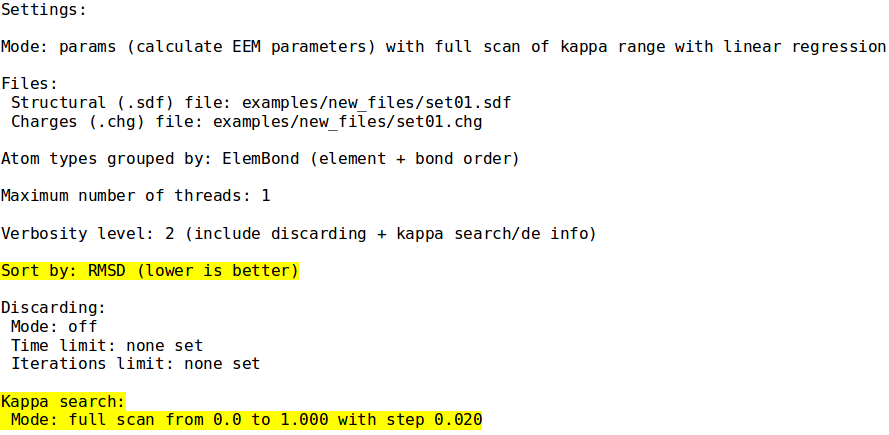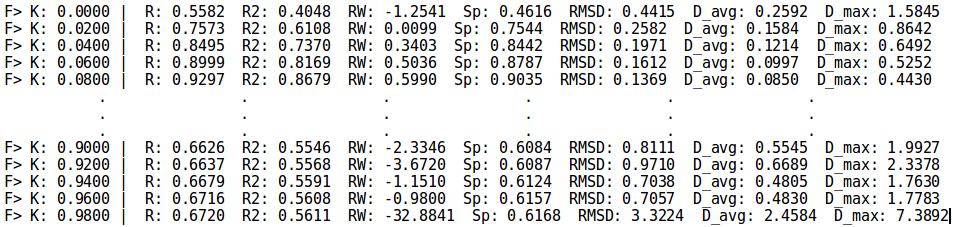NEEMP:Examples: Difference between revisions
| Line 62: | Line 62: | ||
|- | |- | ||
| [[File:ksearch1.png| 450px]] | | [[File:ksearch1.png| 450px]] | ||
| [[File:ksearch2.png| | | [[File:ksearch2.png| 750px]] | ||
|- | |- | ||
| The Summary of the '''Specifics page''' is divided into the several panels. At first, bookmark the web address, to come back later. Additionally, you can download all the provided results for their later inspection. The summary results of the calculation, as well as the calculation setup are highlighted below. Click '''Query PDB Entry Details''' for inspecting further details of all of the input PDB structures. | | The Summary of the '''Specifics page''' is divided into the several panels. At first, bookmark the web address, to come back later. Additionally, you can download all the provided results for their later inspection. The summary results of the calculation, as well as the calculation setup are highlighted below. Click '''Query PDB Entry Details''' for inspecting further details of all of the input PDB structures. | ||
Revision as of 15:24, 30 May 2016
This section shows several use case examples. All of them use only data from examples directory.
NB: NEEMP is case-sensitive. Please follow carefully this section for insight on the correct syntax. Additional information can be found here.
Example 1 - Info mode
- ./neemp -m info --atom-types-by ElemBond --sdf-file examples/set01.sdf
- Prints information about training set, group atoms according to chemical element and bond order.
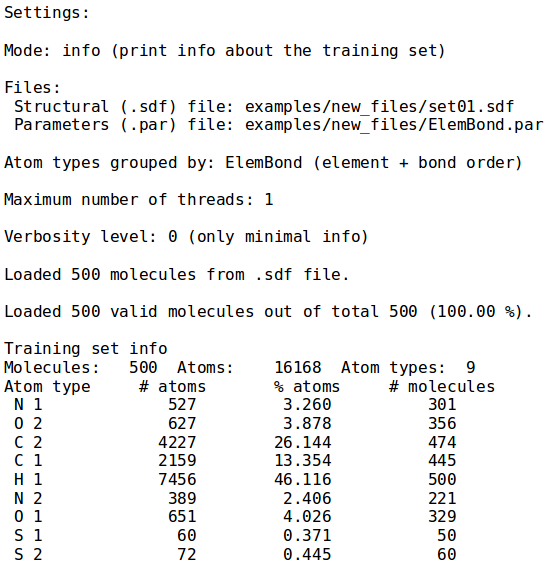
Example 2 - Cover mode
- ./neemp -m cover -sdf-file examples/set02.sdf --par-file examples/Element.par --atom-types-by Element
- Calculate coverage of supplied EEM parameters and molecules set.
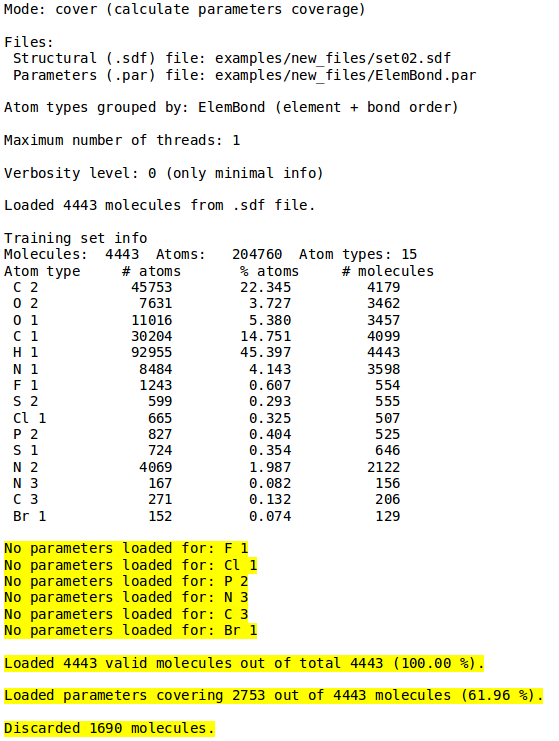
Example 3 - Charges mode
- ./neemp -m charges --sdf-file examples/set01.sdf --par-file examples/ElemBond.par --chg-out-file eem_charges --max-threads 8
- Compute EEM charges and store them into the file eem_charges. Use up to 8 threads for computation.
For more information on this mode and its output, refer to Charges mode section.
For details on eem_charges output file, see CHG file paragraph, as the format is the same. The only different regards the third column, since in this case the EEM charges are listed in place of the ab-initio charges.
Example 4 - Cross mode
- ./neemp -m cross --sdf-file examples/set02.sdf --chg-file examples/charges.chg --par-file examples/Element.par --chg-stats-out stats --atom-types-by Element 2> warns > log
- Perform cross-validation of EEM parameters for atoms grouped by element only. Save standard output into the file log and warnings into the file warns. Moreover outputs charge statistics for each molecule into the file stats.
For more information on this mode click here.
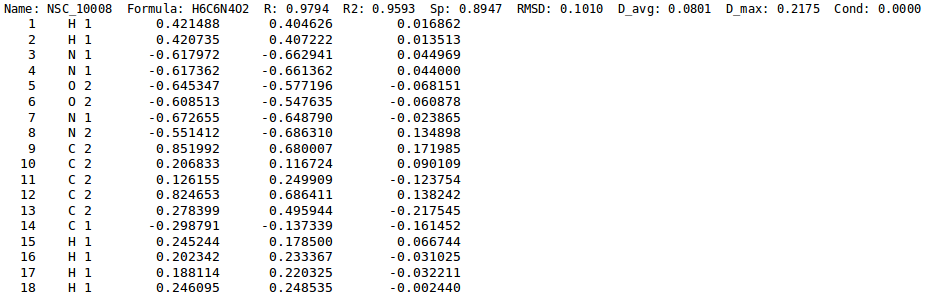
.
Example 5 - Params mode
- ./neemp -m params --sdf-file examples/set01.sdf --chg-file examples/charges.chg --par-out-file new_parameters.par --chg-stats-out-file stats --kappa-preset small
- Performs EEM parametrization, saves parameters into the file new_parameters.par, outputs charge statistics for each molecule into the file stats. Use default settings for k search for small molecules. No discarding is used.
NB: the parameters set file new_parameters.par presents the same identical format and layout as described here.
Refer to the parametrization paragraph for a thorough description of the mode.
Example 6 - Params k search
- ./neemp -m params --sdf-file examples/set01.sdf --chg-file examples/charges.chg --kappa-max 1.0 --fs-precision 0.02 --fs-only --sort-by RMSD -vv
- Similar to previous example, use custom range for k. Select best parameters according to the RMSD with no iterative refinement (since it can be used only if sorting by R is used). Print k search progress.