ValidatorDB:Specifics page: Difference between revisions
m Lukas moved page MotiveValidator:Specific page to ValidatorDB:Specific page |
|||
| (6 intermediate revisions by 2 users not shown) | |||
| Line 1: | Line 1: | ||
The ValidatorDB specifics page is accessible from the synopsis page, either via the LookUp bar on the Overview tab, or via the residue names and PDB IDs in the interactive tables on the tabs Details by Residue and Details by PDB Entry, respectively. Depending on how it was accessed, the specifics page might retrieve validation results for one or more residues, a fact mentioned at the very top of the page. | The '''[[ValidatorDB]] specifics page''' is accessible from the [[ValidatorDB#Synopsis_page | synopsis page]], either via the '''LookUp bar''' on the '''Overview''' tab, or via the residue names and PDB IDs in the interactive tables on the tabs '''Details by Residue''' and '''Details by PDB Entry''', respectively. Depending on how it was accessed, the '''specifics page''' might retrieve validation results for one or more residues, a fact mentioned at the very top of the page. | ||
The ValidatorDB specifics page provides a straightforward report of the validation results, including a summary and detailed information in both tabular and graphical form, along with a 3D structure visualizer for closer inspection of the problematic structures. These reports are accessible via several tabs on the specifics page, namely Summary, Details | The '''[[ValidatorDB]]''' specifics page provides a straightforward report of the validation results, including a summary and detailed information in both tabular and graphical form, along with a 3D structure visualizer for closer inspection of the problematic structures. These reports are accessible via several tabs on the specifics page, namely '''Overview''', '''Summary''', '''Details''' and '''Processing Warnings'''. These are described in detail in the section below. Inspecting the tabular and graphical validation reports accessible on the specifics page is the most comfortable and effective way to evaluate the results. Additionally, you may use the JSON Data download button at the top right corner of the specifics page in order to download the complete validation reports and perform any additional analyses on your own. | ||
==Overview== | |||
[[File:VDB_Model.png|thumb|right|500px|'''Overview''' tab]] | |||
To keep consistency with the synopsis page, the specifics page also allows visualization of general validation statistics for a selected number of residues via the Overview tab. This representation is entirely compatible with that of the '''Overview''' tab on the synopsis page, and in fact makes up a subset of that data set. All color coding conventions are kept, and tool tips provide descriptions of each graphical element. | |||
Note that this statistics can be downloaded in a *.csv format after clicking 'CSV' in the bottom right corner of the infographics. | |||
<br style="clear:both" /> | |||
==Summary== | ==Summary== | ||
[[File:VDB_Residue_summary.PNG|thumb|right|500px|'''Summary''' tab]] | |||
On the ValidatorDB specifics page, the first view of the results is available in the Summary tab | On the '''[[ValidatorDB]]''' specifics page, the first view of the results is available in the '''Summary''' tab. For each validated residue, the Summary tab provides an overview of potential issues encountered. | ||
If more than one residue were validated in one run, a list of these residues will be at the top of the page. In order to examine the validation summary for each residue, you will need to either click on that specific residue in the list, or just scroll down the page till you reach it. Each validated residue is identified by its 3-letter code, as well as its chemical formula and common name. Validation statistics are given as absolute numbers and percentages over all the motifs that were processed for each residue. | If more than one residue were validated in one run, a list of these residues will be at the top of the page. In order to examine the validation summary for each residue, you will need to either click on that specific residue in the list, or just scroll down the page till you reach it. Each validated residue is identified by its 3-letter code, as well as its chemical formula and common name. Validation statistics are given as absolute numbers and percentages over all the motifs that were processed for each residue. | ||
The table with the validation report is organized into two main sections, referring to incomplete(Missing Atoms or Rings) and complete structures (With All Atoms and Rings) respectively. The formal distinction between ring atoms and non-ring atoms (simply denoted as atoms ) is meant to allow a quick localization of potential issues in residues containing rings, especially where atom identifiers are not useful. Chirality is evaluated only for the complete structures, since the absence of some atoms makes it difficult to check the chirality of some of the remaining atoms. Further, the problematic atoms are highlighted, in order to better localize the problems in the structures. | The table with the validation report is organized into two main sections, referring to '''incomplete''' (''Missing Atoms'' or ''Rings'') and '''complete structures''' (''With All Atoms'' and ''Rings'') respectively. The formal distinction between ring atoms and non-ring atoms (simply denoted as atoms) is meant to allow a quick localization of potential issues in residues containing rings, especially where atom identifiers are not useful. '''Chirality''' is evaluated only for the complete structures, since the absence of some atoms makes it difficult to check the chirality of some of the remaining atoms. Further, the problematic atoms are highlighted, in order to better localize the problems in the structures. | ||
Last, a 2D representation of the model residue, and a pie chart with the validation results are provided for visual representation purposes. You can download them via the small icon at the top right corner of the chart, and later use them in your presentations. | Last, a 2D representation of the model residue, and a pie chart with the validation results are provided for visual representation purposes. You can download them via the small icon at the top right corner of the chart, and later use them in your presentations. | ||
<br style="clear:both" /> | |||
==Details== | ==Details== | ||
[[File:VDB_Residue_details.PNG|thumb|right|500px|'''Details''' tab]] | |||
Whereas the Summary tab provides statistics of the issues over all validated motifs for each validated residue, the '''Details''' tab of the '''[[ValidatorDB]]''' specifics page allows you to inspect the issues in select groups of motifs, and further in each individual motif. Note that you may also access the details of any particular group of motifs also by clicking on a specific issue in any '''Summary''' tab table. | |||
The '''Details''' tab is organized into a table where each row contains information regarding a single validated motif. The content of the table (i.e., which motifs are included, and what information is displayed) is dictated by the values of three selection fields at the top of the table. Click on the first field, and select the validated residue by its name (3-letter code) from the drop down menu. Only the motifs that were matched to that residue name will be displayed in the table. Click on the second field and select the type of issue (e.g., wrong chirality) from the drop down menu. Only the motifs which exhibit that type of issue will be displayed in the table. The number of motifs that fit each selection is given in brackets. If you want to make your selection even more specific, use the selection filed Id filter. | |||
Which table columns are filled depend mostly on the type of issue selected in the filter. The most important columns are ''Id'', ''Issues/Warnings'', ''Missing atoms/rings'', ''Atoms'', ''Processing warnings''. The other columns give additional information, usually helpful in identifying the source of the error in the structure. Note that complete structures '''do not''' contain columns with the information about missing atoms. The column Id refers to a unique identifier assigned to each motif in order to keep a transparent trace of the motif's origin, as it contains the PDB ID, as well as the serial index of the first atom in the motif, as it appears in the original PDB entry. The column ''Issues/Warnings'' reports the number of issues or warnings found for each particular motif. The column ''Missing atoms/rings'' explains which atoms are missing in each validated motif, whereas ''Atoms'' shows the position of incorrect chirality. ''Missing atoms'' are listed by their atom identifier in the model, whereas atoms with wrong chirality are listed by their identifier in the validated motif. Clicking on a column header allows to sort the motifs according to the property specified in the header. | |||
<br style="clear:both" /> | |||
==3D visualization== | ==3D visualization== | ||
[[File:VDB_Details_entry.PNG|thumb|right|500px|'''3D''' visualization and detailed results]] | |||
The | The 3D viewer implemented in the [[ValidatorDB]] interface offers one step further in the analysis of each individual validated motif, and is accessible via the '''Details'' tab on the specifics page. In the table, simply click on the Id of a motif of interest in order to open the 3D viewer, where you can inspect the structural inaccuracies more closely. Here you will be able to view and manipulate with the 3D representations of the validated motif and model residue, to help you better assess the position and relevance of the structural issues found during validation. Additionally, a 2D representation of the model is provided for clarity, which is especially helpful for larger motifs. Basic information about the validated motif is also given, along with a complete report of the validation results, where all the potential issues are listed. | ||
<br style="clear:both" /> | |||
==Processing Warnings== | |||
[[File:VDB_Warnings.PNG|thumb|right|500px|'''Processing warnings''' tab]] | |||
The validation reports in ValidatorDB also mention various unusual aspects encountered during validation. Sometimes the processed PDB entries contain information that is ambiguous, conflicting or which deviates strongly from the expected reference. [[ValidatorDB]] reports such events as processing warnings. Such information can be found in the '''Processing Warnings''' tab on the specifics page. The selection field at the top of the page helps filter the warnings for different residues, in case more of them are in validation report. Simply click on the drop down menu and select the category of warnings that you would like to explore. Processing warnings are issues that may cause incorrect Validation, such as bad two residues being too close together (misused concept of alternate conformations) or unusual bond lengths given by the CONECT records. Make sure that negative validation results (e.g., missing atoms) are not in fact caused by ignoring some atoms in an ill-formed structure. | |||
Overally a processing warning may simply lead to ignoring a faulty atom, but the motif is validated. | |||
<br style="clear:both" /> | |||
Latest revision as of 11:59, 26 August 2014
The ValidatorDB specifics page is accessible from the synopsis page, either via the LookUp bar on the Overview tab, or via the residue names and PDB IDs in the interactive tables on the tabs Details by Residue and Details by PDB Entry, respectively. Depending on how it was accessed, the specifics page might retrieve validation results for one or more residues, a fact mentioned at the very top of the page.
The ValidatorDB specifics page provides a straightforward report of the validation results, including a summary and detailed information in both tabular and graphical form, along with a 3D structure visualizer for closer inspection of the problematic structures. These reports are accessible via several tabs on the specifics page, namely Overview, Summary, Details and Processing Warnings. These are described in detail in the section below. Inspecting the tabular and graphical validation reports accessible on the specifics page is the most comfortable and effective way to evaluate the results. Additionally, you may use the JSON Data download button at the top right corner of the specifics page in order to download the complete validation reports and perform any additional analyses on your own.
Overview
[edit]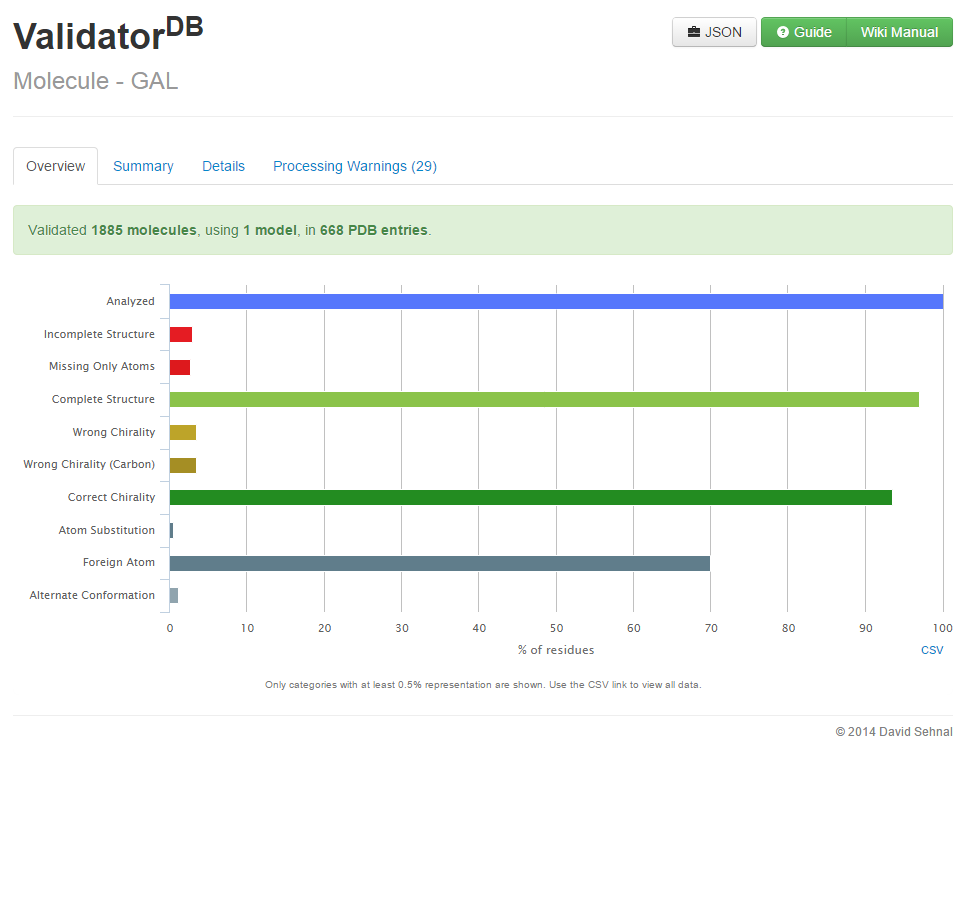
To keep consistency with the synopsis page, the specifics page also allows visualization of general validation statistics for a selected number of residues via the Overview tab. This representation is entirely compatible with that of the Overview tab on the synopsis page, and in fact makes up a subset of that data set. All color coding conventions are kept, and tool tips provide descriptions of each graphical element.
Note that this statistics can be downloaded in a *.csv format after clicking 'CSV' in the bottom right corner of the infographics.
Summary
[edit]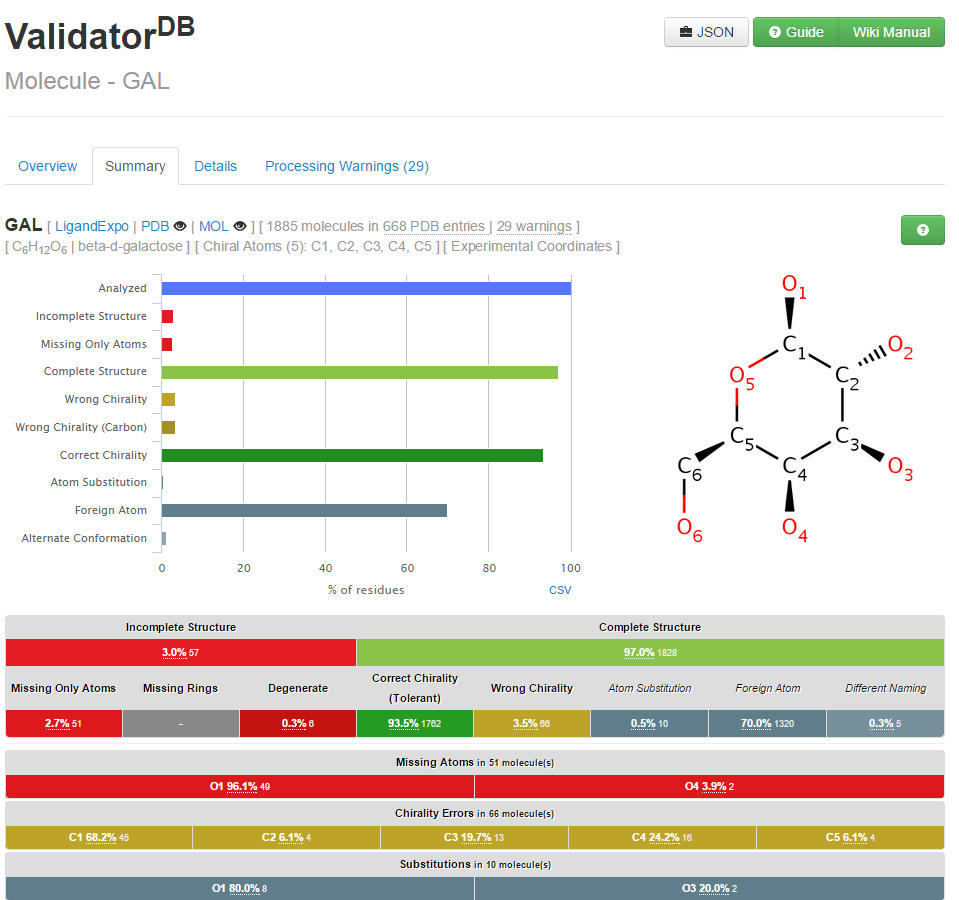
On the ValidatorDB specifics page, the first view of the results is available in the Summary tab. For each validated residue, the Summary tab provides an overview of potential issues encountered.
If more than one residue were validated in one run, a list of these residues will be at the top of the page. In order to examine the validation summary for each residue, you will need to either click on that specific residue in the list, or just scroll down the page till you reach it. Each validated residue is identified by its 3-letter code, as well as its chemical formula and common name. Validation statistics are given as absolute numbers and percentages over all the motifs that were processed for each residue.
The table with the validation report is organized into two main sections, referring to incomplete (Missing Atoms or Rings) and complete structures (With All Atoms and Rings) respectively. The formal distinction between ring atoms and non-ring atoms (simply denoted as atoms) is meant to allow a quick localization of potential issues in residues containing rings, especially where atom identifiers are not useful. Chirality is evaluated only for the complete structures, since the absence of some atoms makes it difficult to check the chirality of some of the remaining atoms. Further, the problematic atoms are highlighted, in order to better localize the problems in the structures.
Last, a 2D representation of the model residue, and a pie chart with the validation results are provided for visual representation purposes. You can download them via the small icon at the top right corner of the chart, and later use them in your presentations.
Details
[edit]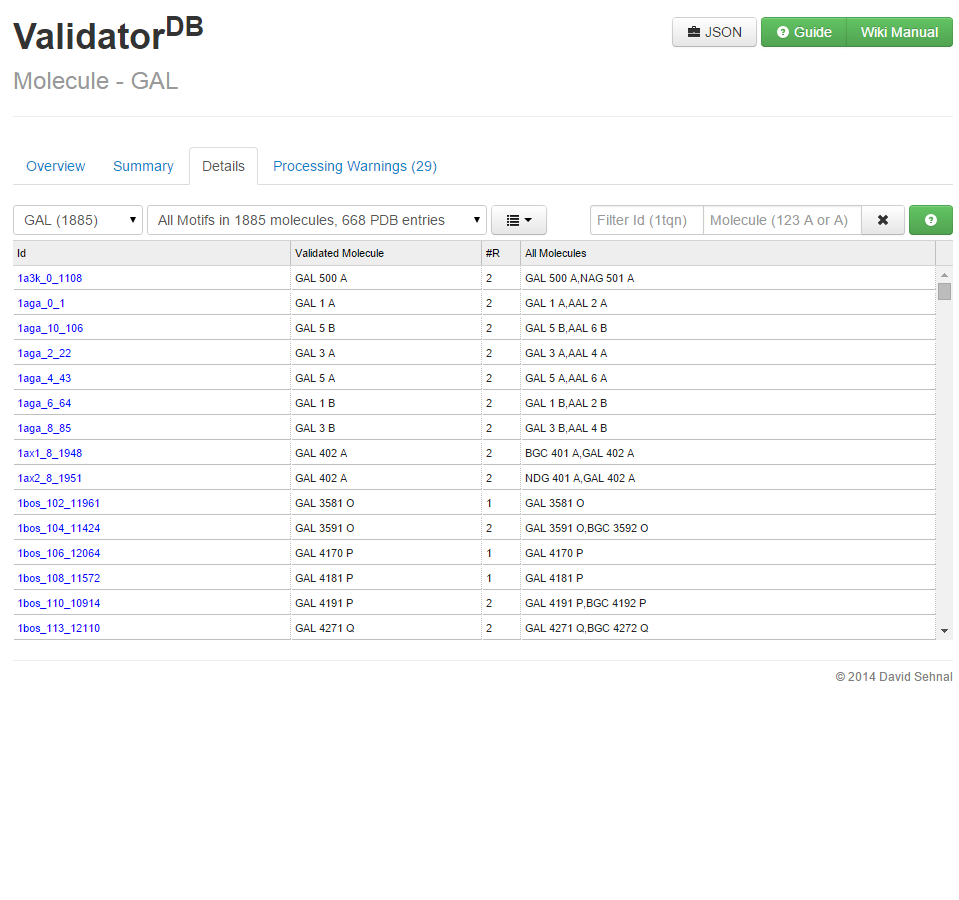
Whereas the Summary tab provides statistics of the issues over all validated motifs for each validated residue, the Details tab of the ValidatorDB specifics page allows you to inspect the issues in select groups of motifs, and further in each individual motif. Note that you may also access the details of any particular group of motifs also by clicking on a specific issue in any Summary tab table.
The Details tab is organized into a table where each row contains information regarding a single validated motif. The content of the table (i.e., which motifs are included, and what information is displayed) is dictated by the values of three selection fields at the top of the table. Click on the first field, and select the validated residue by its name (3-letter code) from the drop down menu. Only the motifs that were matched to that residue name will be displayed in the table. Click on the second field and select the type of issue (e.g., wrong chirality) from the drop down menu. Only the motifs which exhibit that type of issue will be displayed in the table. The number of motifs that fit each selection is given in brackets. If you want to make your selection even more specific, use the selection filed Id filter.
Which table columns are filled depend mostly on the type of issue selected in the filter. The most important columns are Id, Issues/Warnings, Missing atoms/rings, Atoms, Processing warnings. The other columns give additional information, usually helpful in identifying the source of the error in the structure. Note that complete structures do not contain columns with the information about missing atoms. The column Id refers to a unique identifier assigned to each motif in order to keep a transparent trace of the motif's origin, as it contains the PDB ID, as well as the serial index of the first atom in the motif, as it appears in the original PDB entry. The column Issues/Warnings reports the number of issues or warnings found for each particular motif. The column Missing atoms/rings explains which atoms are missing in each validated motif, whereas Atoms shows the position of incorrect chirality. Missing atoms are listed by their atom identifier in the model, whereas atoms with wrong chirality are listed by their identifier in the validated motif. Clicking on a column header allows to sort the motifs according to the property specified in the header.
3D visualization
[edit]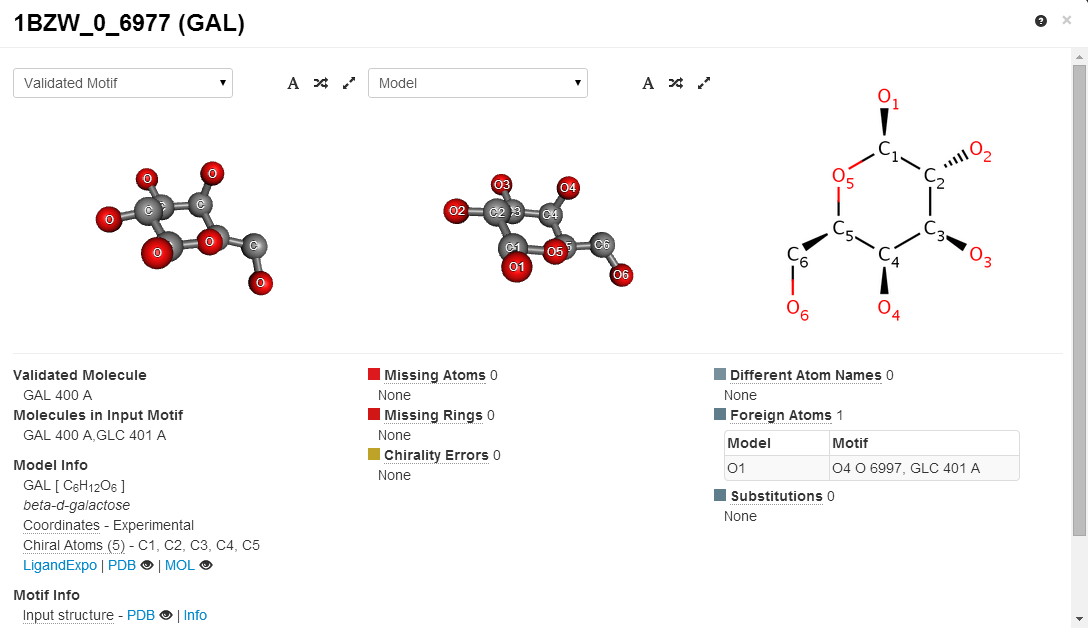
The 3D viewer implemented in the ValidatorDB interface offers one step further in the analysis of each individual validated motif, and is accessible via the 'Details tab on the specifics page. In the table, simply click on the Id of a motif of interest in order to open the 3D viewer, where you can inspect the structural inaccuracies more closely. Here you will be able to view and manipulate with the 3D representations of the validated motif and model residue, to help you better assess the position and relevance of the structural issues found during validation. Additionally, a 2D representation of the model is provided for clarity, which is especially helpful for larger motifs. Basic information about the validated motif is also given, along with a complete report of the validation results, where all the potential issues are listed.
Processing Warnings
[edit]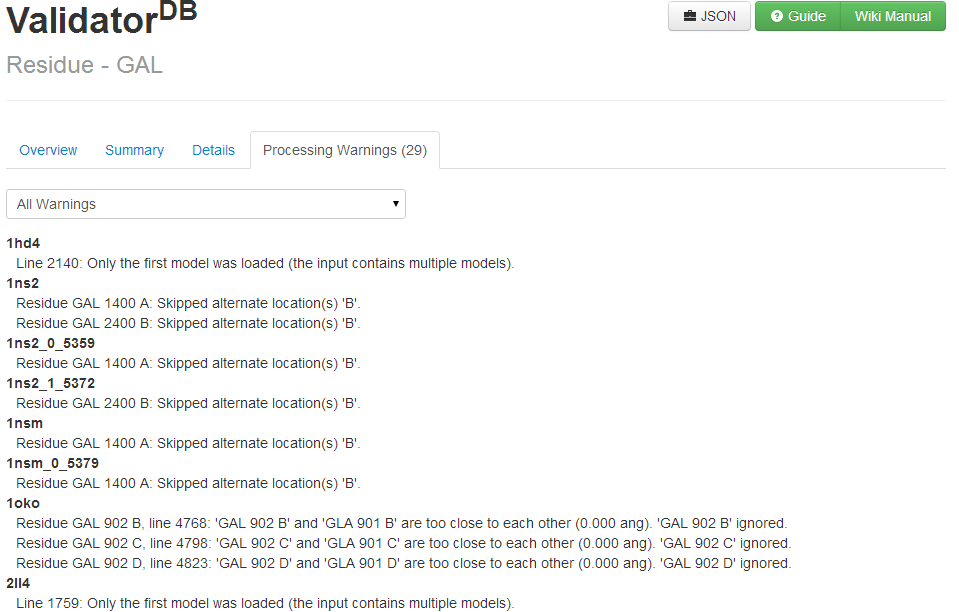
The validation reports in ValidatorDB also mention various unusual aspects encountered during validation. Sometimes the processed PDB entries contain information that is ambiguous, conflicting or which deviates strongly from the expected reference. ValidatorDB reports such events as processing warnings. Such information can be found in the Processing Warnings tab on the specifics page. The selection field at the top of the page helps filter the warnings for different residues, in case more of them are in validation report. Simply click on the drop down menu and select the category of warnings that you would like to explore. Processing warnings are issues that may cause incorrect Validation, such as bad two residues being too close together (misused concept of alternate conformations) or unusual bond lengths given by the CONECT records. Make sure that negative validation results (e.g., missing atoms) are not in fact caused by ignoring some atoms in an ill-formed structure.
Overally a processing warning may simply lead to ignoring a faulty atom, but the motif is validated.